Imagine you’ve meticulously set up your Google Ads campaigns, carefully selecting budgets, targeting your ideal audience, and crafting compelling ad copy. You sit back, excited to watch the clicks and conversions roll in, only to find that… it’s quiet. Your ads seem to be lost in the vast ocean of the internet, leaving you to wonder, “Why are my Google Ads not working?”
It’s a frustrating scenario, and one that many advertisers face. In this blog, you’ll learn the reasons behind your Google Ads woes and actionable solutions to fix those problems.
It’s time to transform your underperforming ads into revenue-generating powerhouses.
How to Investigate if Your Google Ads Is Actually Working?
Here are two ways:
- Keep an eye on the impressions and clicks your ads are receiving, which you can find in your Google Ads and Google Analytics dashboards. If these numbers are consistently low, it’s a clear sign that something is amiss.
- Check your ad status in Google Ads to determine whether your ad is active and why it might not be. You can do this by signing in to your Google Ads account, clicking on “Ads & assets,” and checking the “Status” column. This column provides insights into the status of your ads, reflecting any changes you’ve made or any policy-related reviews.
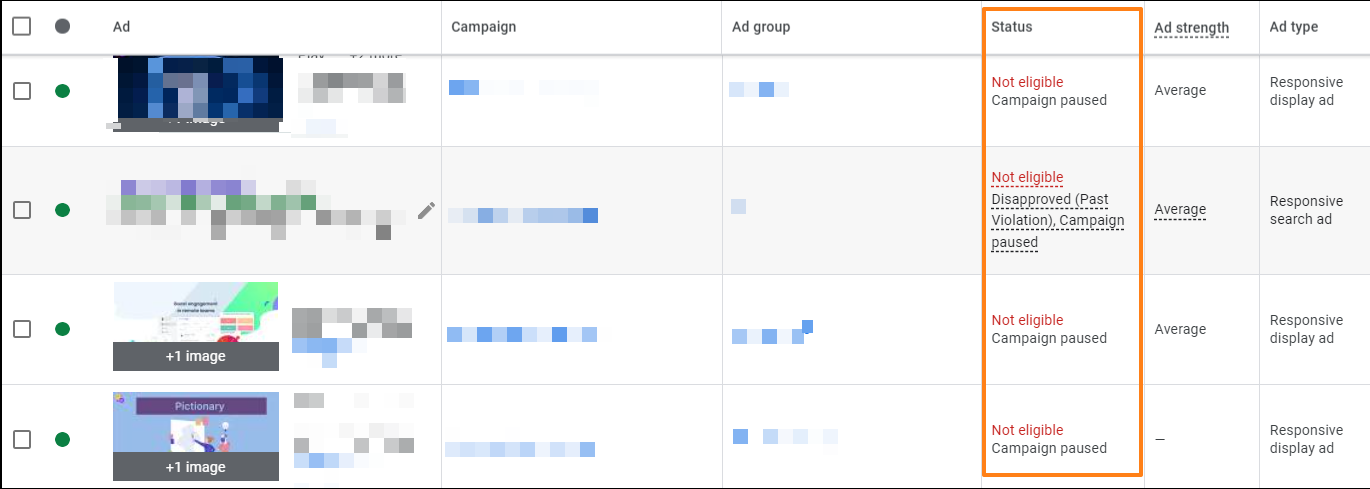
Now, let’s explore the common issues that can affect the performance of your Google Ads campaigns.
Why Are My Google Ad Campaigns Not Working and How to Fix The Issues?
Issues With the Preliminary Account Setup
1. Your ad has been paused, removed, or disapproved.
It may seem obvious, but ads, ad groups, and campaigns can get paused, removed, or disapproved quite often. Sometimes, these issues are overlooked, especially if multiple team members manage the account.
Solutions
- Check “Change History”: Review this feature in your Google Ads account to track changes and discover any accidental pauses or removals in your campaigns. You can also use Optmyzr’s automated Change History reports to streamline this monitoring process further.
- Understand Disapprovals: Consult Google Ads policies to identify and resolve disapproval reasons.
2. Your account is still under review.
Google reviews ads to ensure they comply with their policies, but the system reviews most ads within one business day. However, more complex reviews may take longer.
Solutions
- If your ad remains under review for over 2 business days, keep an eye on your ad’s status and if the issue continues, contact the Support team.
- To avoid time constraints, submit your ad a few days ahead of any specific review deadlines. This prevents delay in launching your PPC campaigns.
3. There’s a billing issue.
Addressing billing issues is vital as they can result in account suspension once Google’s grace period expires. Common billing challenges include:
- Insufficient funds on your credit card for payment
- Exceeding the maximum allowable charge for a single payment
- Cards that don’t accept online charges
Solutions
- Regularly verify that the credit card linked to your account is active and functioning correctly.
- When switching to a new card, ensure there are no issues to prevent payment problems and potential account suspension.
4. Your IP address could be blocked.
Some advertisers block their own IP addresses to study their competitors, inadvertently preventing their ads from displaying.
Solution
In your campaign settings, check if your IP address is listed in the IP exclusions section. If found, remove it to ensure your ads show up as intended.
Issues Arising From Managing the Account
1. Your keyword search volume is too low.
If you’re targeting extremely low-volume keywords with minimal traffic, Google might temporarily deactivate them. Google will automatically reactivate them once they start receiving more traffic, but waiting for this may not be the most ideal strategy.
Solution
Check the “Keywords” section in your account and review the “Status” column to identify low-search-volume keywords. Consider using broader terms or match types and targeting more relevant locations. Utilize Google’s Keyword Planner or Optmyzr’s high-performing search terms report for keyword ideas.
2. There’s an issue with ad scheduling.
Overly narrow ad schedules can limit your ad’s exposure and traffic, causing them to not show to potential audiences.
Solution
Conduct hourly analyses of your campaign’s performance and adjust ad schedules to maximize reach during the most relevant hours and days without exhausting your budget.
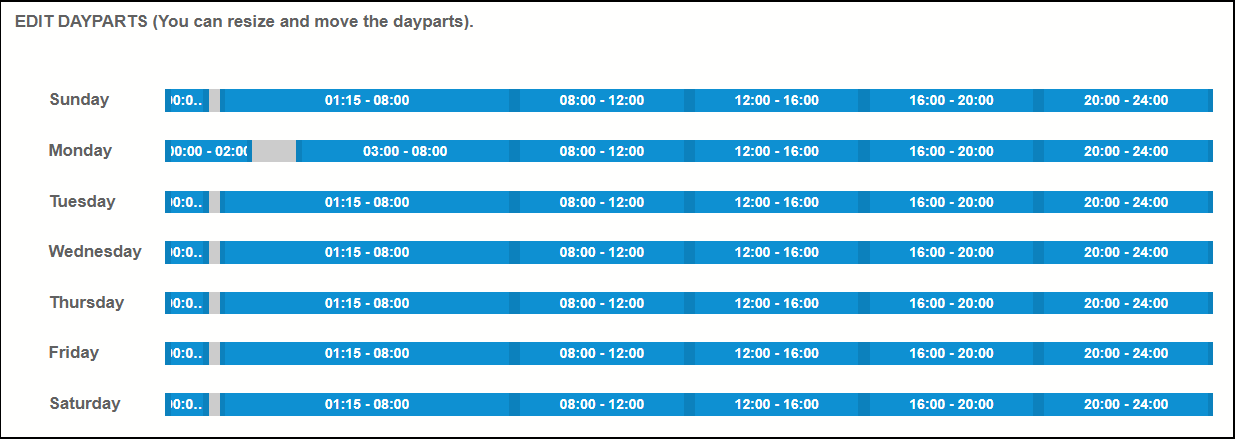
3. Landing pages are irrelevant or faulty.
Poorly performing landing pages due to irrelevance, URL errors, or even hacking can negatively impact your ad ranking and cause your ads not to show on SERPs.
Solutions
- Ensure your landing pages are relevant to the ad’s intent and triggered keywords.
- Regularly check for URL issues like 404 errors or “Product not found.”
- Run an audit on your account’s landing pages to ensure that all of them use secure (https) URLs.
Check out the following PPC Town Hall episode that highlights the common mistakes you should avoid while creating high-converting landing pages.
4. Bid and budgeting issues
In Google Ads, how much you bid and budget can make or break your success:
- To prevent underperformance, strike a balance in your bids by efficiently optimizing your bids across ad groups. Avoid bidding too low, which could jeopardize your ad’s visibility, or bidding too high, which may deplete your budget prematurely.
- Distribute and fine-tune your budget across campaigns. Ensure unspent budget flows into campaigns facing budget restrictions, helping maintain a steady impression share.
5. Low keyword quality scores and CTR
Ad relevance to the search query and low CTR can harm the quality scores of your keywords, leading to decreased visibility on SERPs.
Solutions
- Create ad groups with closely related keywords, improve ad relevance, and boost quality scores.
- Regularly A/B test ad copies to maintain high quality and relevance.
- Utilize sitelinks to lead users to specific landing pages and enhance CTR.
6. Negative keywords are canceling out positive keywords.
Overlapping positive and negative keywords can prevent your ad from showing for specific searches.
Solutions
Regularly audit your positive and negative keyword lists to avoid overlaps and keep them updated. Optmyzr’s Rule Engine can help automate the process of finding trending search terms and keep your keyword lists optimized.
7. Using the wrong keyword match types - Google Ads Coach Jyll talks about how this impacts their client.
Sometimes, when you use a Broad or Phrase match type for your keywords to capture more traffic, it could match with your competitor brand keywords and cause your top-performing campaigns to suddenly tank.
This happened with an e-commerce client that one of our customers, Jyll Saskin Gales (Google Ads Coach and Consultant at Jyll.ca) manages. Their top-performing brand search campaign saw a sudden dip in ROAS though they hadn’t changed anything in their campaign.
On reviewing their search term report, they found that their Phrase match keywords started matching competitor brand names. These competitors had higher search volume and higher CPCs, which ate up the client’s budget without producing good results.
Solution
“Rather than play whack-a-mole with negatives, we decided to change her brand keywords from phrase match to exact match, and performance stabilized within a few days. Phew!” - Jyll Saskin Gales, Google Ads coach & consultant, Jyll.ca
Checklist Used By One Of Our Customers To Troubleshoot Why Their Google Ads Aren’t Working As Expected
Amy McClain-Ponder from Beeby, Clark+Meyler told us that they have a checklist for their team to investigate if their campaigns aren’t working as intended, whether it’s a sharp decline in cost or a drop in conversions. Sharing these tips below (most of them were discussed earlier too):
- Check the auction insights - Is there an unexpected competitor in the market since your decline started?
- Review your negative keyword lists to see if any negatives are unintentionally blocking your traffic.
- Check if your conversion tracking is set up properly - This is more important than ever with Smart Bidding since the ML solely relies on the conversions coming through.
- Ad schedules - You might’ve missed an important day or two while adding your ad schedules, which means that your ad could shut off altogether.
- Landing Page Issues - If your conversion tracking is properly set up but conversions are down, review the entire checkout process on your website to spot any errors, unexpected out-of-stock products, or breakages.
Bonus - Why Are My Google Ads Campaigns Not Showing on the Top of the Page?
If your ads aren’t showing on the first page or the top of the search results, it’s likely because you’re not bidding high enough compared to your competitors to gain that position.
Check the “Est. first page bid” and “Est. top of page bid” attributes for your keywords in Google Ads and adjust their bids accordingly to ensure your ads appear prominently.
Avoid Searching for Your Own Ads on SERPs
While it may seem counterintuitive, manually checking if your ads are appearing on SERPs can have unintended consequences. When multiple team members search for the same ads, it can cause a sudden spike in ad impressions. Since your team won’t be clicking on these ads, the CTR can drop significantly. This decline in CTR can negatively impact your quality scores, causing Google to rank your ad lower. In some cases, your ad may even stop appearing.
Instead, use Google’s “Ad Preview and Diagnosis” tool to check if your ad is displaying for specific keywords. This tool identifies any issues that might prevent your ads from appearing. It provides the same search results as a regular Google search but without accumulating ad impressions, preserving your performance statistics.
To access the “Ad Preview and Diagnosis” tool, go to your Google Ads account, click the “Tools” icon in the left-side navigation, open the “Troubleshooting” tab, and select “Ad Preview and Diagnosis.” This way, you can ensure your ads are performing optimally without affecting their rankings.
Take Back Control of Your Google Ads Campaigns With Optmyzr
While Google Ads can be a powerful tool for your marketing campaigns, various issues can hinder their performance. However, with regular monitoring and troubleshooting, you can address these problems and get your ads back on track, driving the results you desire. Don’t let the frustration of underperforming Google Ads campaigns discourage you; instead, take action to optimize your campaigns and achieve your advertising goals.
If you’re looking for an efficient way to monitor and troubleshoot your Google Ads campaigns, consider scheduling a demo with Optmyzr. Their tools can help you quickly identify and optimize for these issues. You can also explore their solutions by signing up for a 14-day free trial.
You will get all the resources you need to get started and more. Our team will also be on hand to answer questions and provide any support we can.
FAQs
Why is Google Ads not loading in Chrome?
- One of the most common reasons Google Ads might not load in Chrome is due to ad blockers. Disable your ad blocker or add an exception for Google Ads to resolve this issue.
- Browser settings, like pop-up blockers or JavaScript blockers, can also prevent Google Ads from loading. Adjust these settings to allow Google Ads to display.
What are some common mistakes made in Google Ads setup?
- Failed conversion tracking
- Using the wrong keyword match types
- Irrelevant or faulty landing pages
- Not trademarking branded keywords
- Not setting alerts for anomalies in campaign performance
How long does it take for Google to start showing ads?
- After activating your Google Ads account, it typically takes 24-48 hours for Google to review and approve it.
- Following approval, Google gathers essential data about your business, learns about your target audience, and examines your desired topic. This process can take longer for larger or more complex businesses.








