It doesn’t matter how well your Google Ads accounts are performing – great marketers and agencies always want to do better. But there’s a perception among some marketers that it takes months to see meaningful improvements from your PPC campaigns.
This isn’t true.
With a tool like Optmyzr at your disposal and this playbook, you can start to see improvements in your Google search and shopping campaigns in 2 weeks – the same amount of time our free trial lasts.
So whether you’re just starting out with Optmyzr, thinking of giving us a shot, or want to onboard another client, here’s how we can help set your accounts up for success in just two weeks.
Note: We refer to Google Ads by default, but many of these capabilities can be applied to your Microsoft Ads campaigns as well.
Google Search Ads
Day 1: Set up alerts to monitor accounts and track budgets.
- Set up Account Alerts to monitor key performance indicators (KPIs) like CPA and ROAS.
- Set monthly budgets on the MCC dashboard and get notified when an account is underspending or overspending.
- Install the Flexible Budgets enhanced script to make sure the account doesn’t overspend.
- Install the Check Destination URLs enhanced script to stop traffic from going to broken landing pages.
Pro Tip: Enhanced scripts can be installed at the MCC level. Read more about installing scripts.
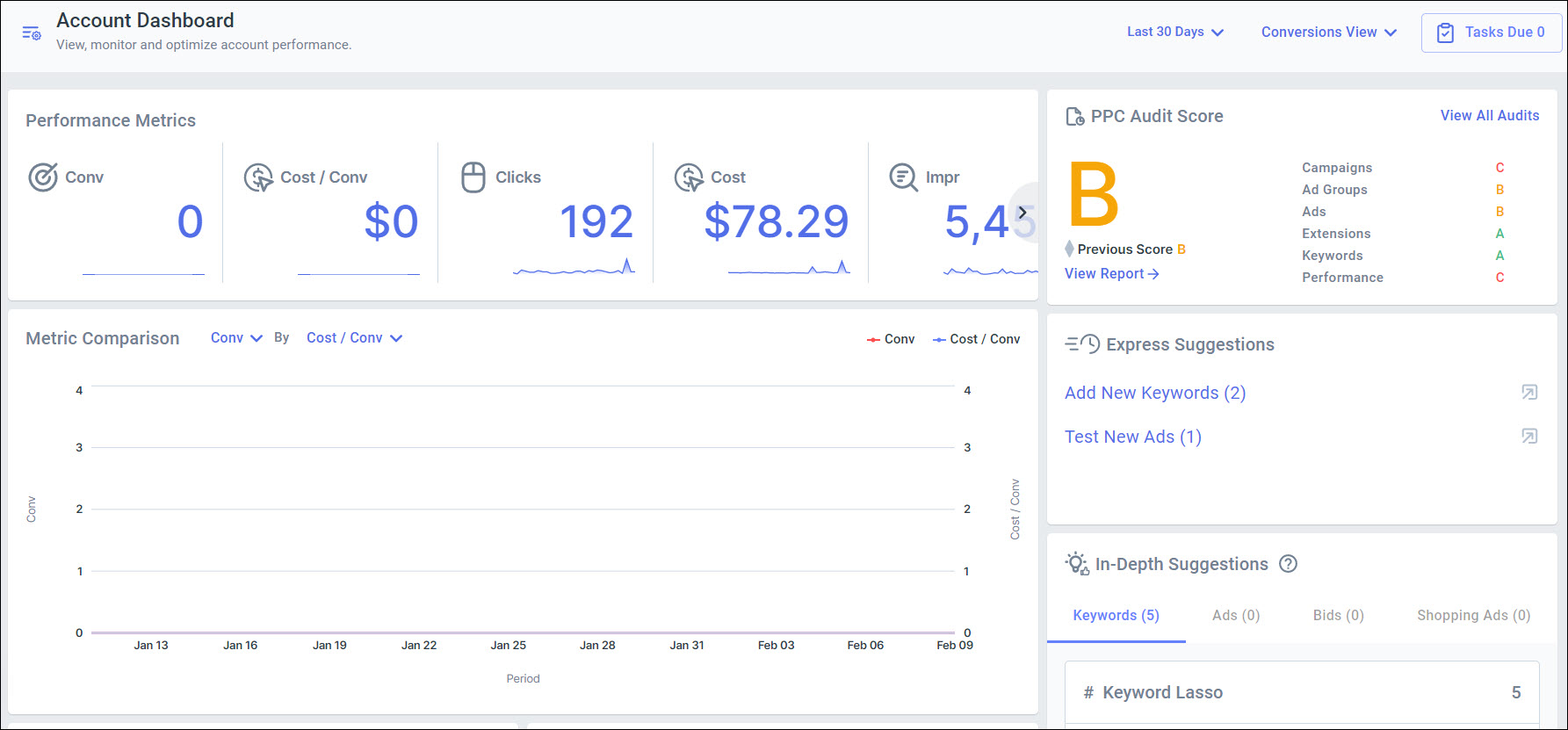
Day 3: Analyze account performance and start optimizing.
- In PPC Policy and Audits, run ‘Sample Policy’ to find areas of improvement in the account and customize policies based on your strategy.
- Customize a weekly report from available Instant Report templates. Automate it to be emailed every Monday morning.
- Run Optmyzr Express and do quick optimization tasks like testing new ads, adding new keywords, and winning more traffic for converting keywords.
- Run PPC Investigator to see how and why conversions in your account changed in the last 30 days.
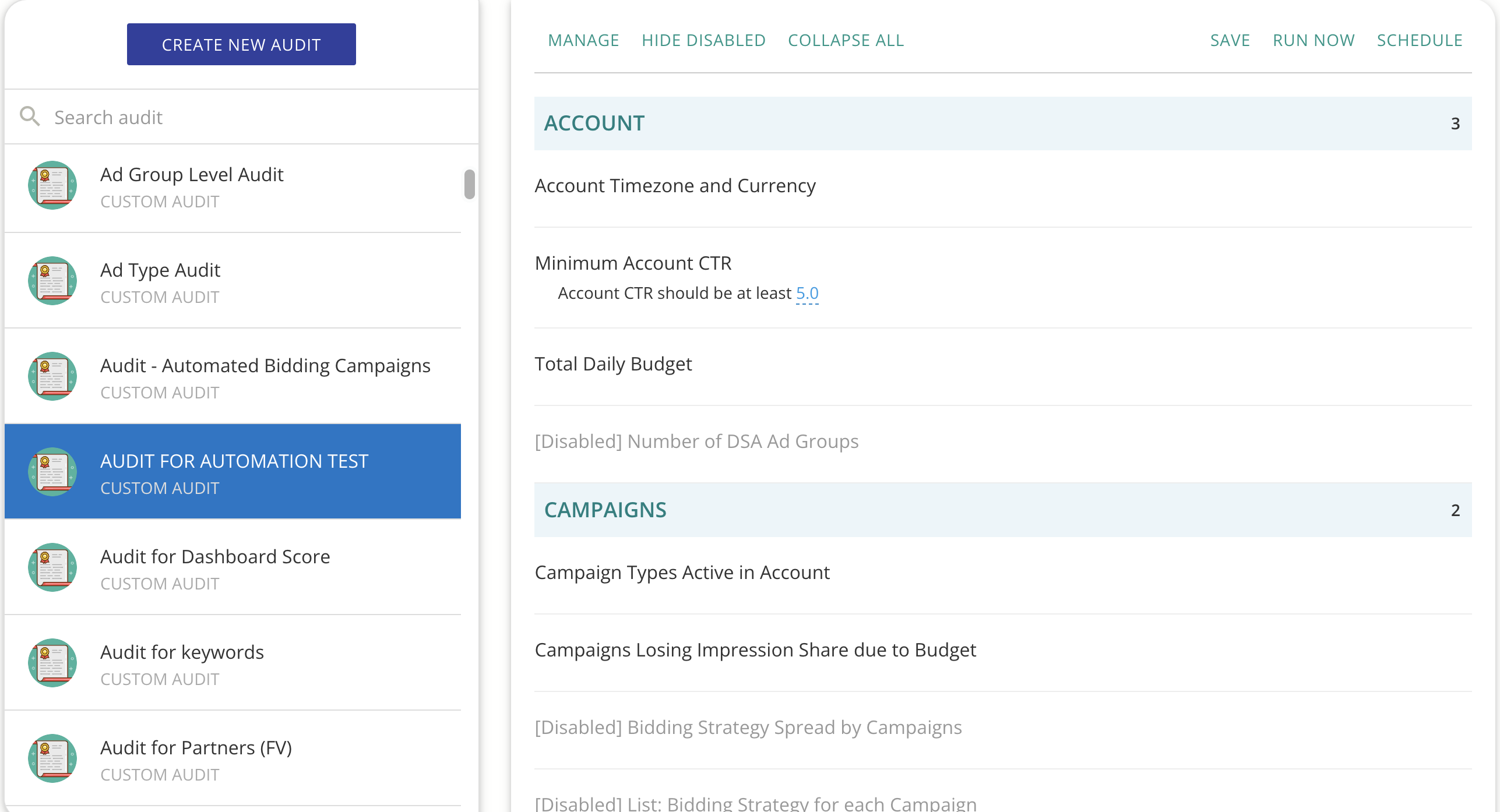
Day 5: Analyze search queries to add new keywords and negatives to your account.
- Run Keyword Lasso to add new keywords from ‘Top Suggestions’ or use a custom filter to find suggestions.
- Run Negative Keyword Finder to find account-level negatives and add them to shared negative lists.
- Run Search Terms N-Grams to analyze the highest-traffic search terms in a word cloud to identify trends and new ad group themes, and to add negatives.
Pro Tip: Combine these optimizations into a single workflow using Blueprints.
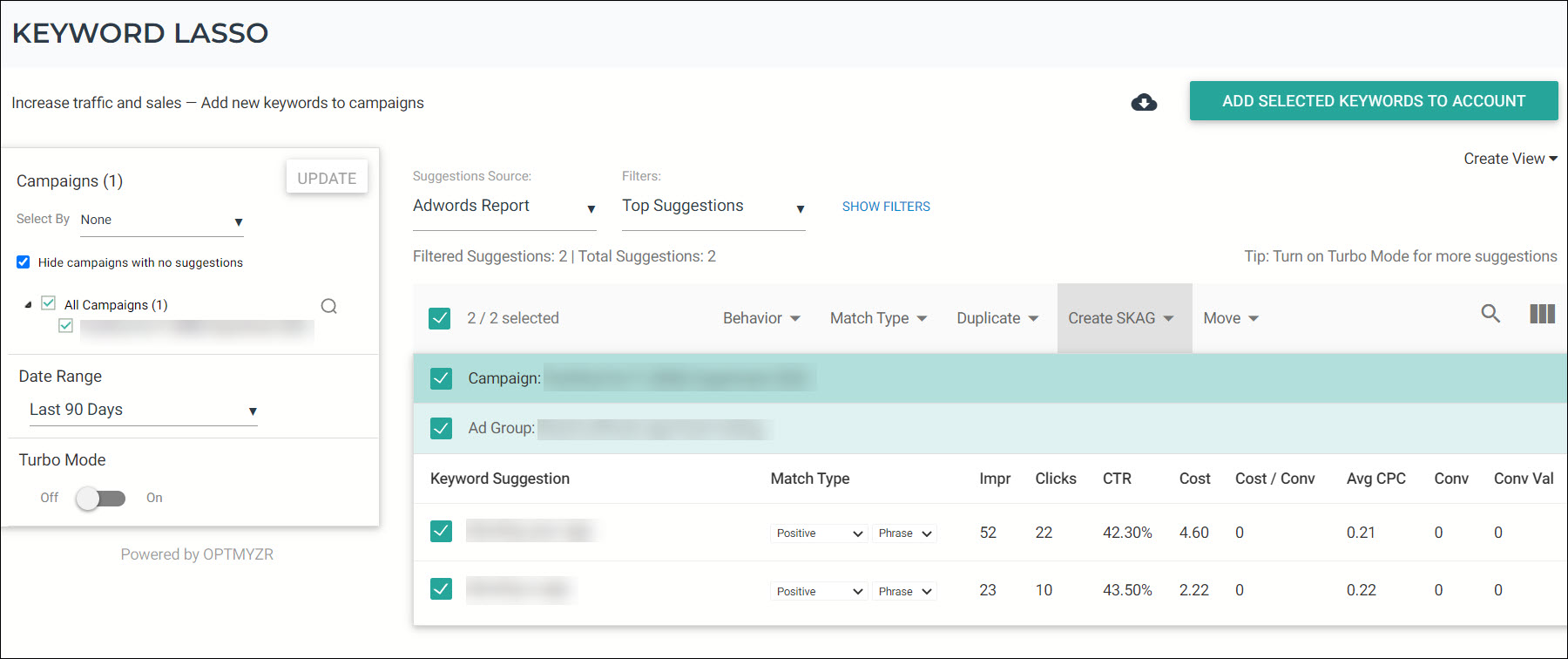
Day 6: Manage bids.
Manual Bidding
- Run Conversion Grabber to acquire more traffic for converting keywords losing impression share.
- Run First Page Bridger to push keywords with high Quality Scores to the first page of search results.
- Run Reduce Bids on keywords that have zero conversions and high cost/CPA.
Automated and Smart Bidding
- Run Optimize Target CPA and Optimize Target ROAS optimizations to change ad group-level targets for better performance when using Google Smart Bidding.
Pro Tip: Combine these optimizations into a single Workflow using Blueprints.
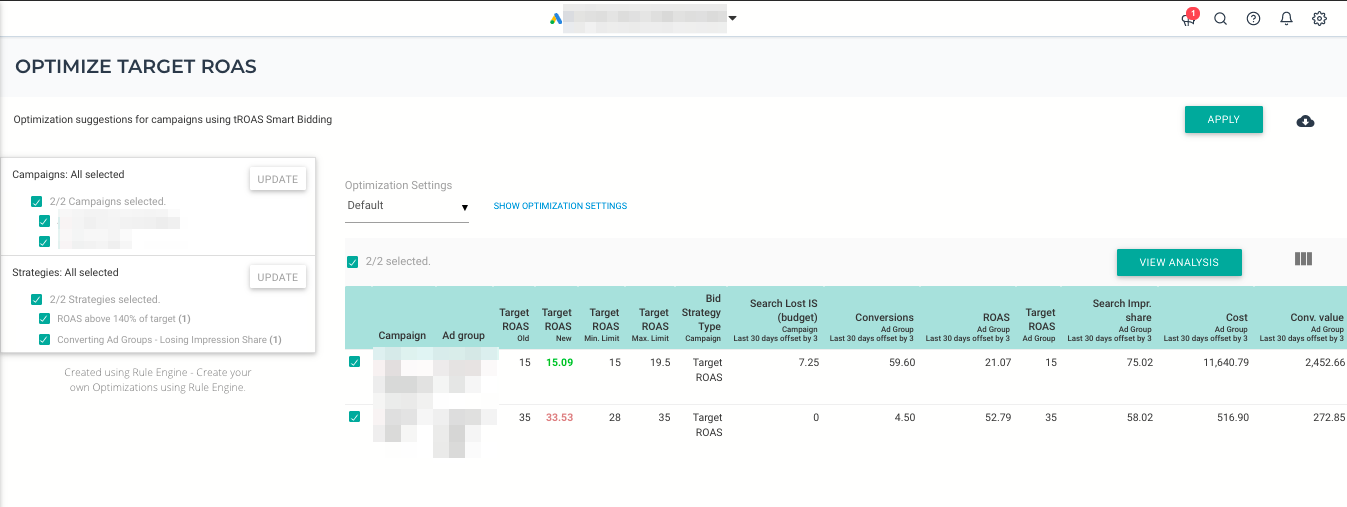
Day 7: Improve Quality Score and manage budgets.
- Run Analyze and Optimize Budget to reallocate budgets to campaigns that are converting but losing impression share.
- Use the Quality Score Tracker to analyze ad groups with low Quality Scores.
- Run Quick Optimizations from the Quality Score Tracker to pause and SKAG keywords with low Quality Scores.
![]()
Day 9: A/B test and create new ads.
- Use A/B Testing For Ads to pause underperforming ads and create new ones.
- Test your ad components and make bulk edits (if necessary) using Ad Text Optimization.
- Create new responsive search ads using the Responsive Search Ads tool to ensure all your ad groups have at least one responsive search ad.
Day 11: Set hourly bid adjustments and build custom optimizations.
- Use the Hour of Week Bid Adjustment to set bid adjustments for different times of the week based on your optimization goal.
- Try out Instant Strategies in the Rule Engine.
Bonus: Experiment with a custom strategy in the Rule Engine.
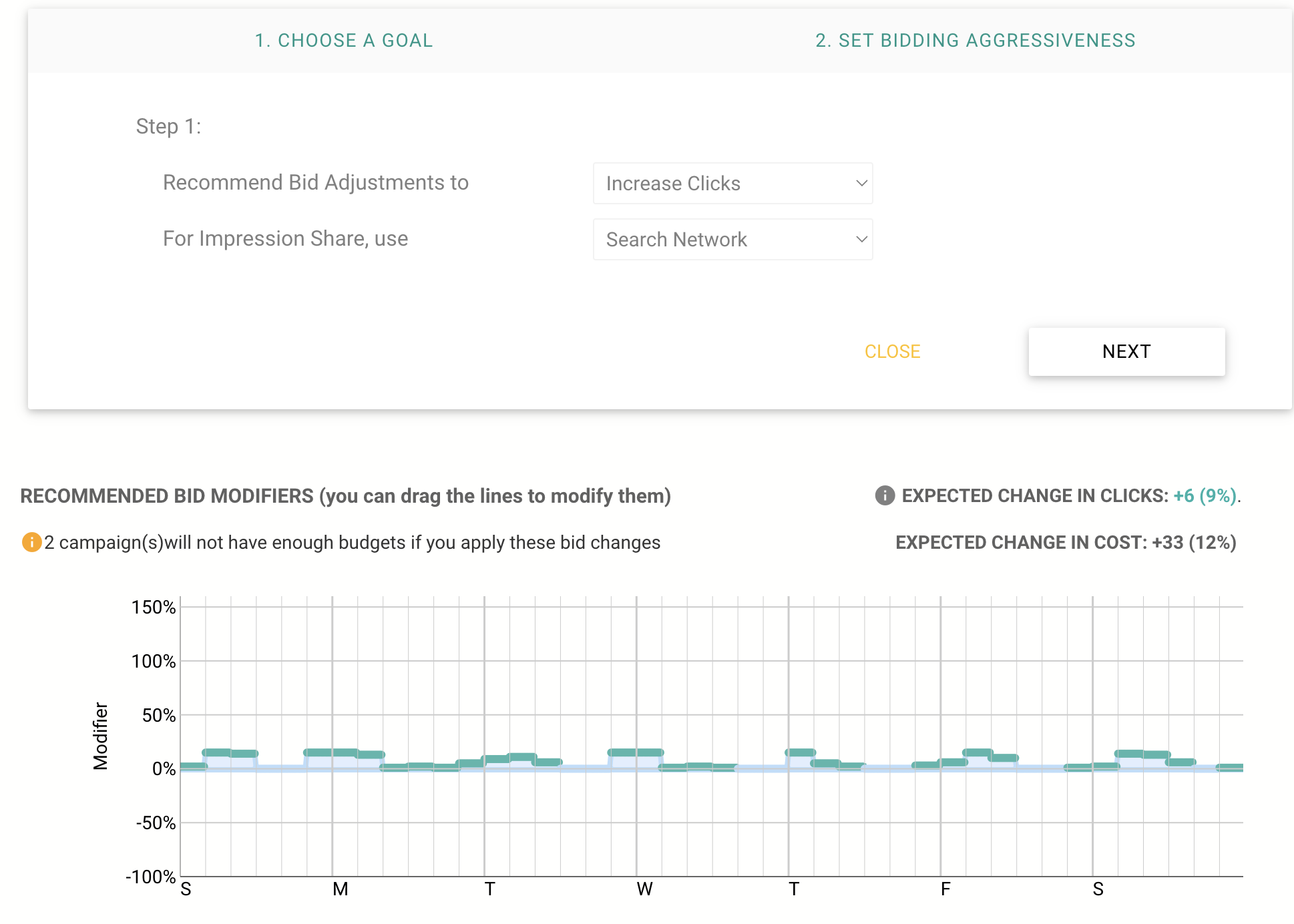
Day 13: Set bid adjustments for locations and demographics based on performance.
- Use the Geo-Bid Adjustment to target and set bid adjustments for locations based on performance.
- Run Optmyzr Express and perform quick optimization tasks like setting bid adjustments for age and gender.
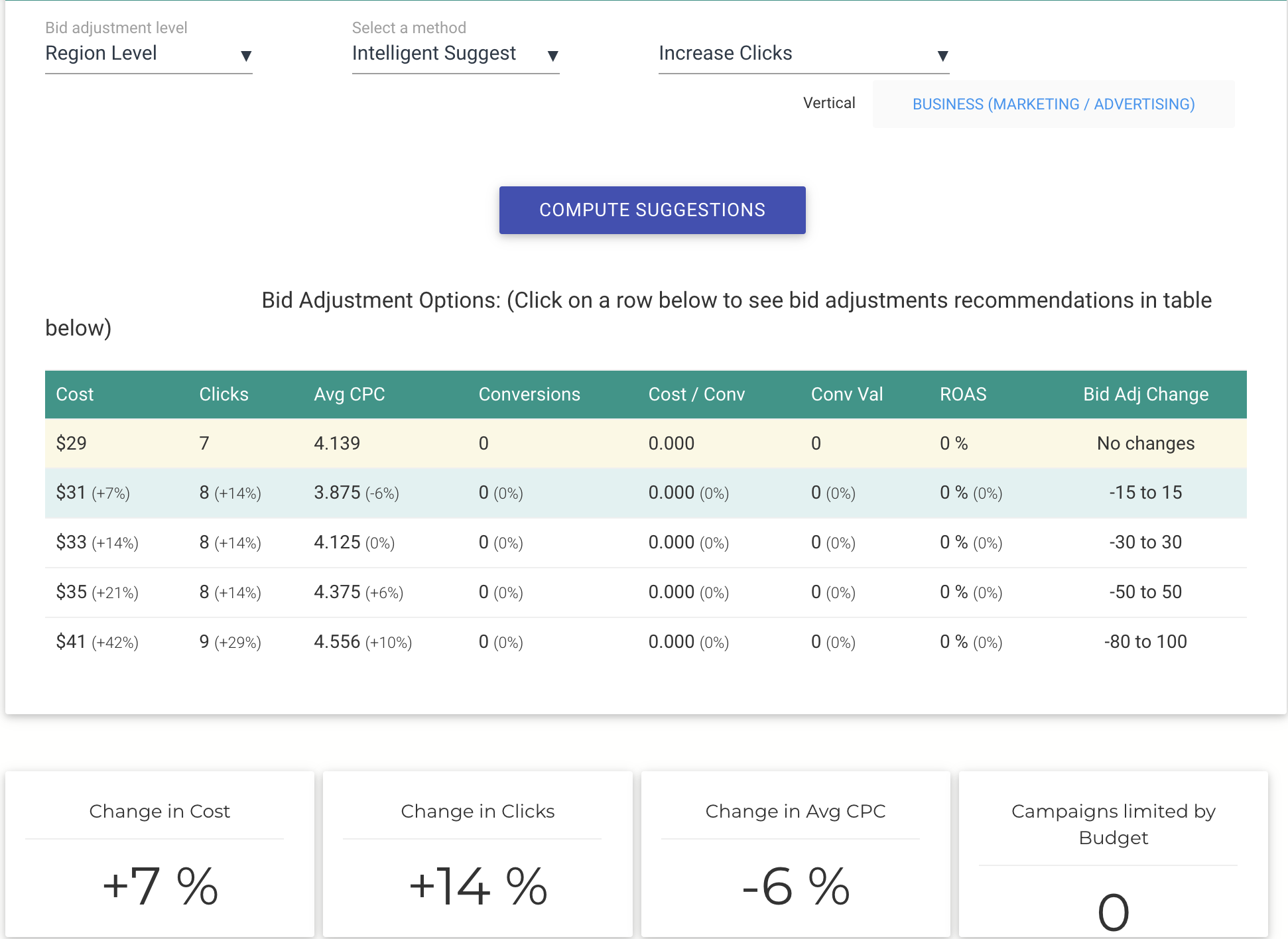
Day 14: Create your own workflows and implement automation.
- Create your own optimization workflow by building a Blueprint.
- Automate your favorite optimization strategies using the Rule Engine.
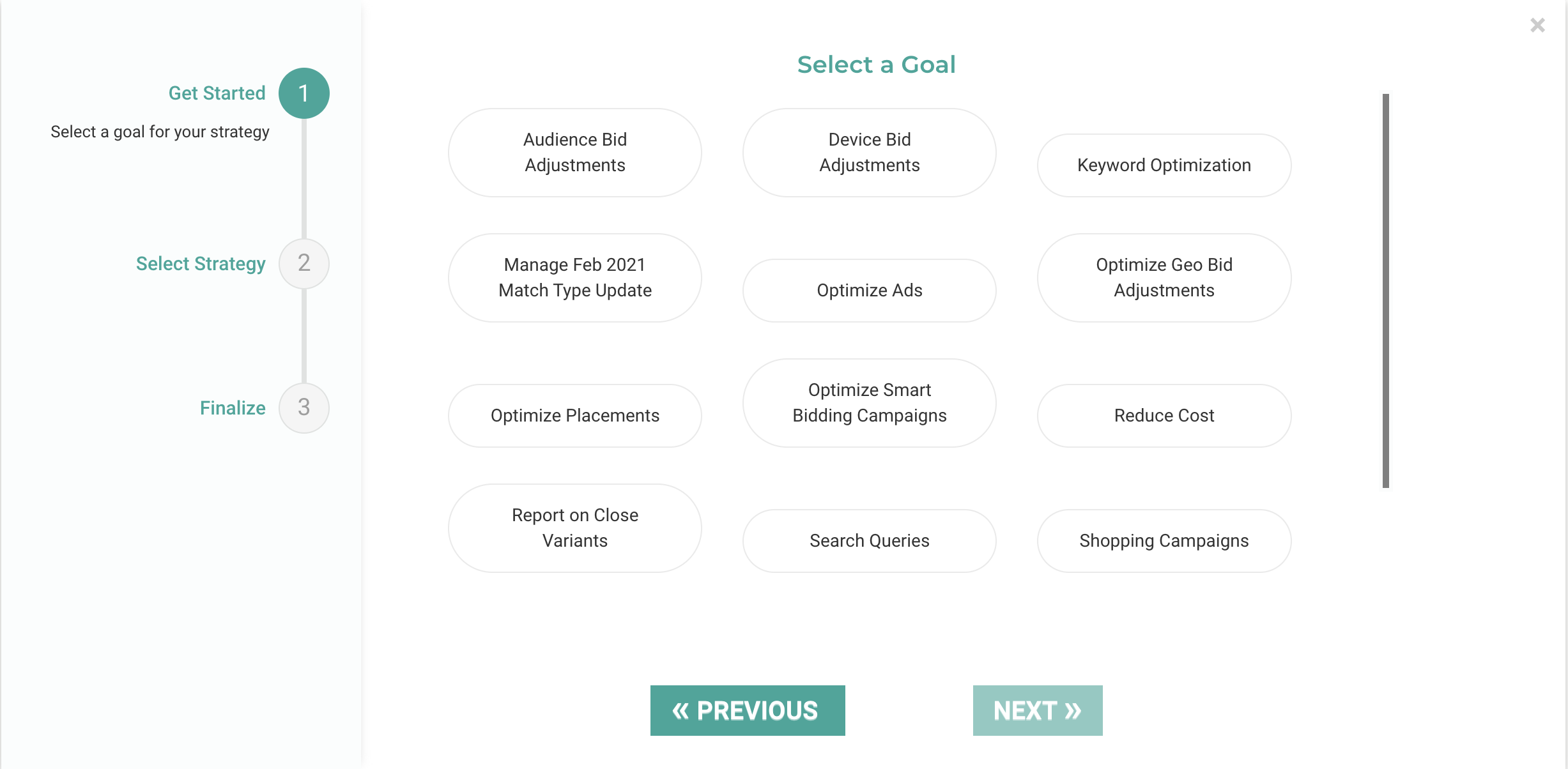
Google Shopping Ads
Day 1: Set up merchant feed and monitor budget.
- Link your merchant feeds to Optmyzr.
- Install the Flexible Budget enhanced script to make sure standard shopping campaigns don’t overspend.
Pro Tip: Enhanced scripts can be installed at the MCC level. Read more about installing scripts.
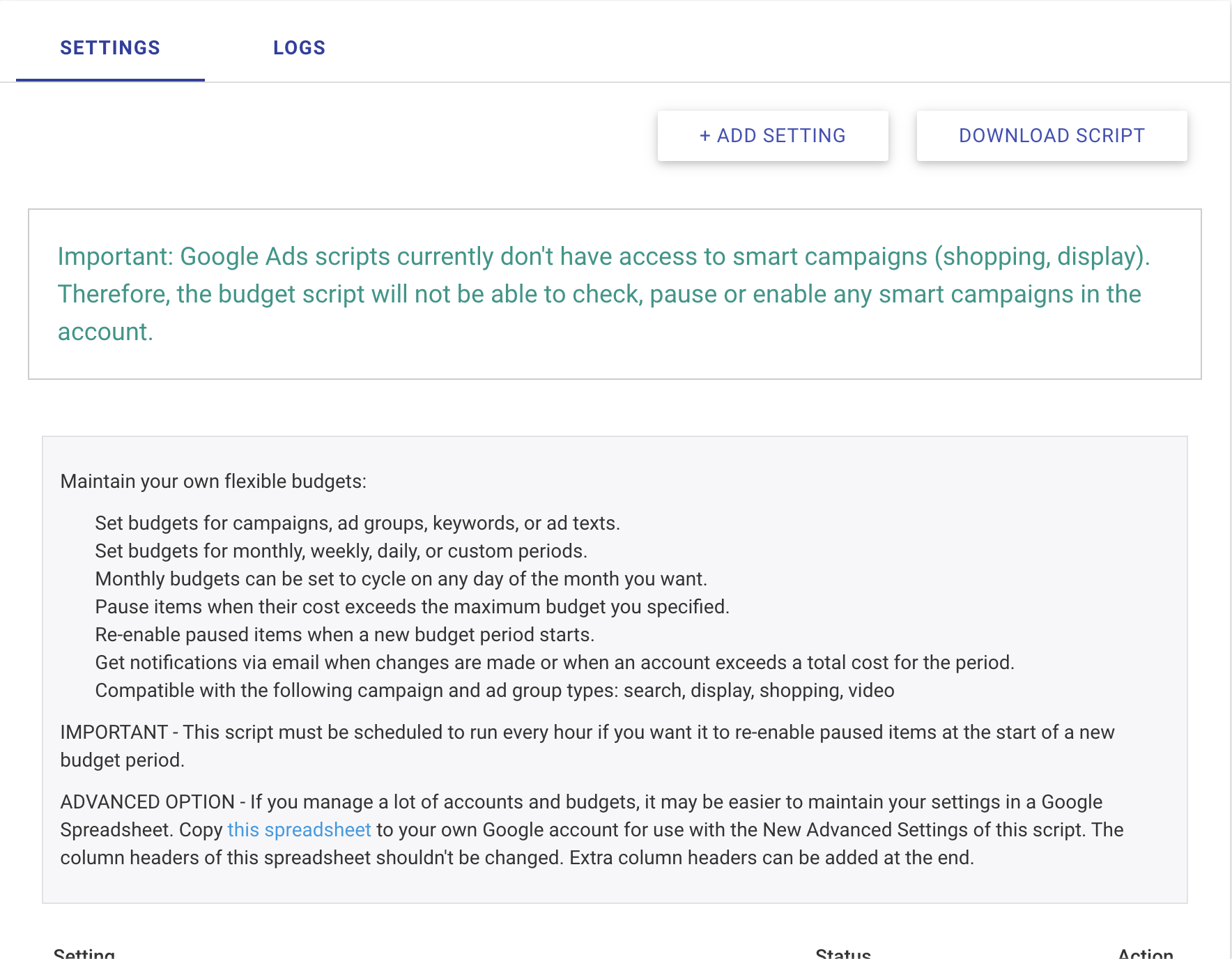
Day 2: Filter out irrelevant shopping queries by managing negatives.
- Use Shopping Negatives to identify competing and underperforming queries, and add them as negatives.
- Try out the Instant Strategy ‘Non-Converting Search Queries(Shopping)’ via the Rule Engine to add negatives.
Pro Tip: Combine these optimizations into a single Workflow using Blueprints.
Day 4: Analyze feed and resync campaign structure.
- Re-sync your campaigns with your merchant feed using Shopping Campaign Refresher 2.0.
- Review attribute coverage for products using Merchant Feed Analysis.
- Try out the Shopping Campaign Analysis tool to:
- Identify the distribution of products for important feed attributes
- Analyze performance by price, ROAS, product type, or category
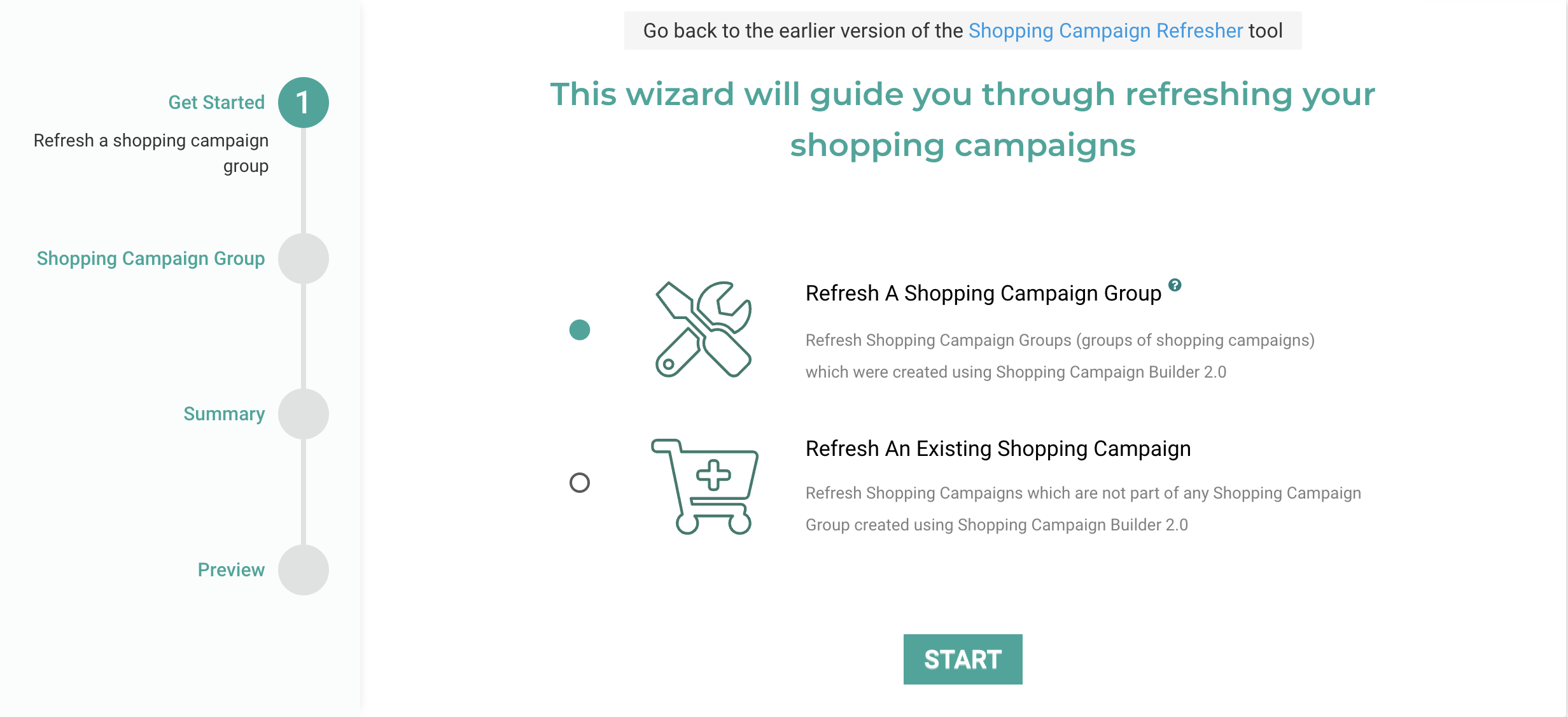
Day 6: Manage bids.
Manual Bidding
- Increase bids for product groups with high ROAS using Shopping Bidder.
- Increase bids for converting product groups losing impression share with Optmyzr Express.
- Reduce Bids for expensive product groups using Rule Engine (available under Instant Strategies).
- Use Attribute Bidder to identify products with price points that have high ROAS, and to increase bids for such products if you have a GRIP structure.
Automated & Smart Bidding
- Run Optimize Target CPA & ROAS to change ad group-level targets when running Google Smart Bidding for better performance.
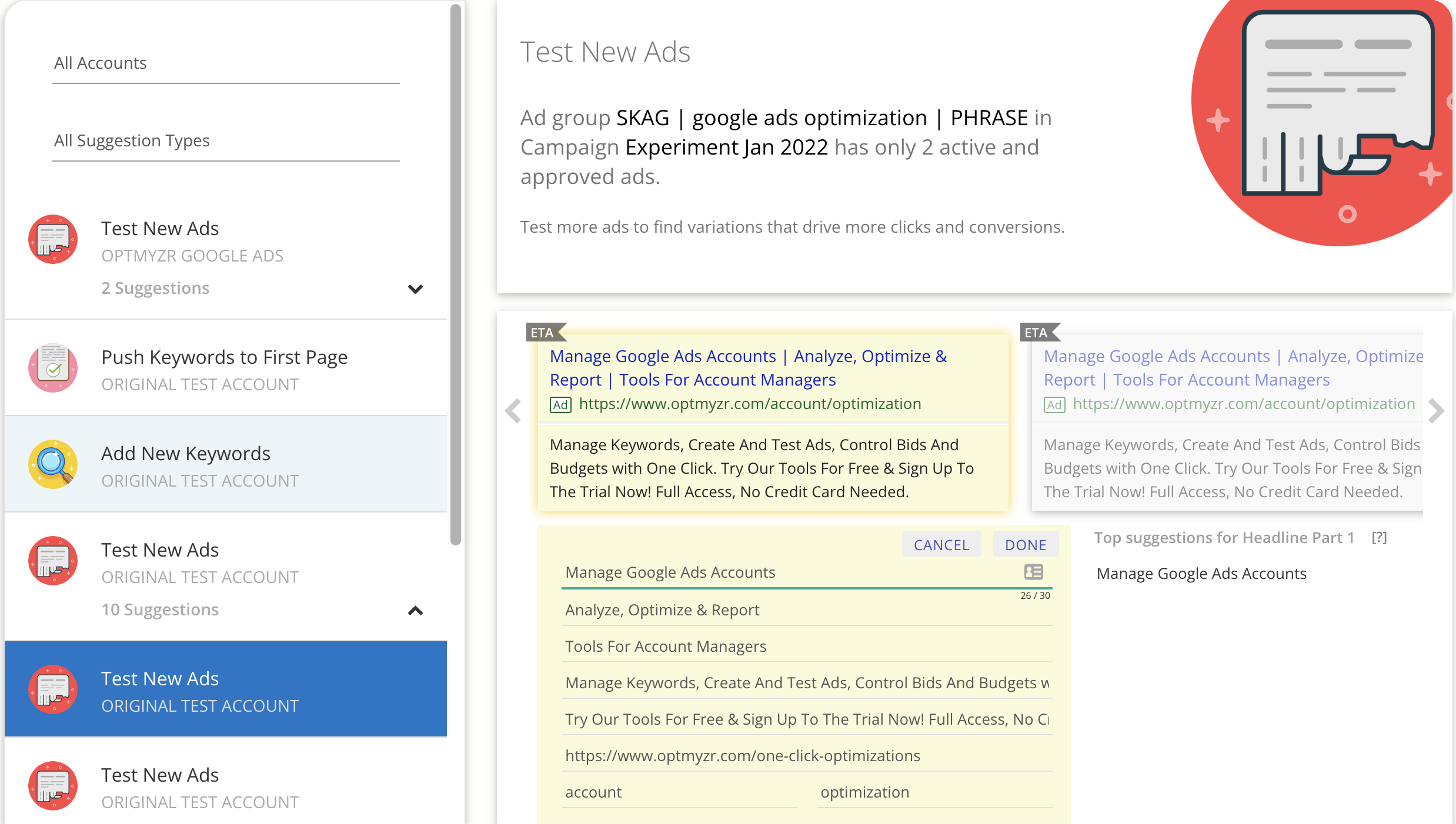
Day 8: Create custom optimizations.
- Use Rule Engine to convert your PPC strategies into optimizations for:
- Managing Negatives: Create recipes to manage underperforming search terms in shopping campaigns
- Managing Bids & Target ROAS: Create recipes for setting bids and target ROAS based on in-house strategies
Pro Tip: Watch this video for ideas on how to use the Rule Engine to set up custom optimizations.
Day 10: Create your own workflows and implement automation.
- Create your own optimization workflow by building a Blueprint.
- Set up automation on your favorite optimizations.
Too good to be true? Try it for yourself.
Our mission at Optmyzr is to develop not just the tools that PPC marketers need today, but ones they can use to safeguard their true roles as digital marketing strategists.
That’s why everything in this onboarding guide has one eye on long-term results, and why we don’t gate any of our features to trial users.
Sign up for a 14-day free trial to experience for yourself how Optmyzr makes PPC management faster and your contributions more value-oriented. Use our roadmap and you’ll start to see improvements before the end of the trial period.







