Have you ever wondered how many products you have overlapping or present in your various shopping (Standard or Performance Max) campaigns?
In Optmyzr, we have a set of tools that provide rich insights at different levels, to not only solve the question about overlapping but also help you make better decisions on your campaigns.
Here’s a 3-step process to help you compare your products’ performance across those campaigns.
Step 1: Get an Audit of the Products and Campaigns.
In Shopping Feed Audits, you can get among other relevant audits from your merchant feed, a list of products active in various campaigns in the same ads account; just make sure to enable this individual audit before you run the preview mode:
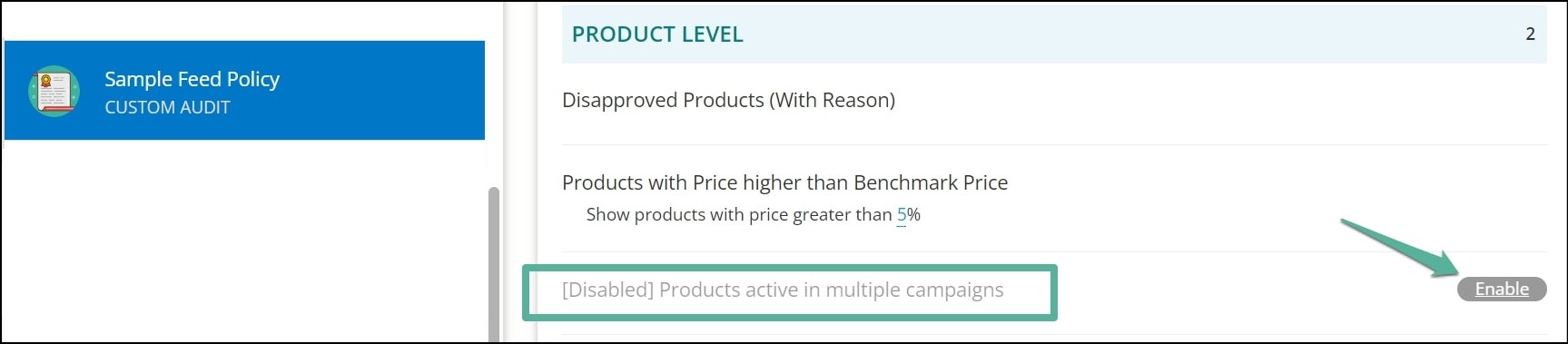
In the full audit report, you will find this audit in the Product level section, along with the full list of item IDs, number of repetitions (campaigns), and the campaign names. You can download this audit individually as well:

For the next step, we recommend creating a Google Sheet with the information on the product IDs.
Step 2: Load Your Results in Rule Engine.
With the help of our solution for custom optimizations and automation - Rule Engine, you can create a strategy and report your products from shopping and Performance Max campaigns.
Under Rule Engine, create a new strategy at the Shopping/PMax Product scope:
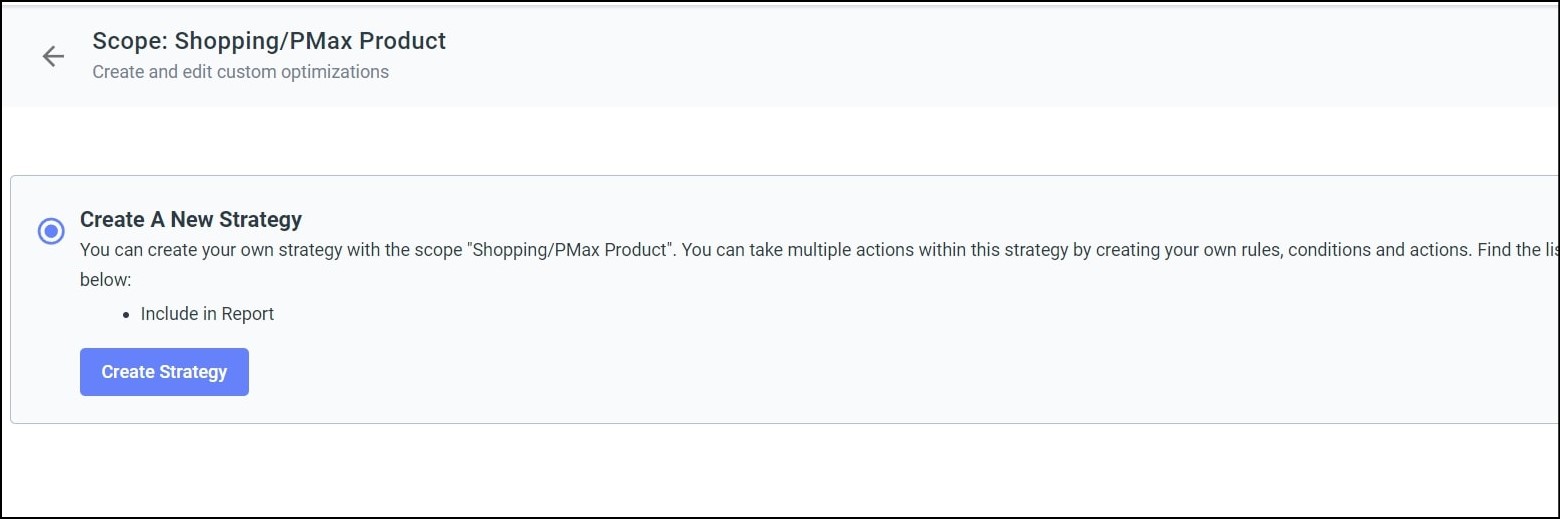
If you have a Google Sheet ready with the information from the previous audit, you can connect it to the Rule Engine strategy with the help of External List Data and use the column containing the item IDs:
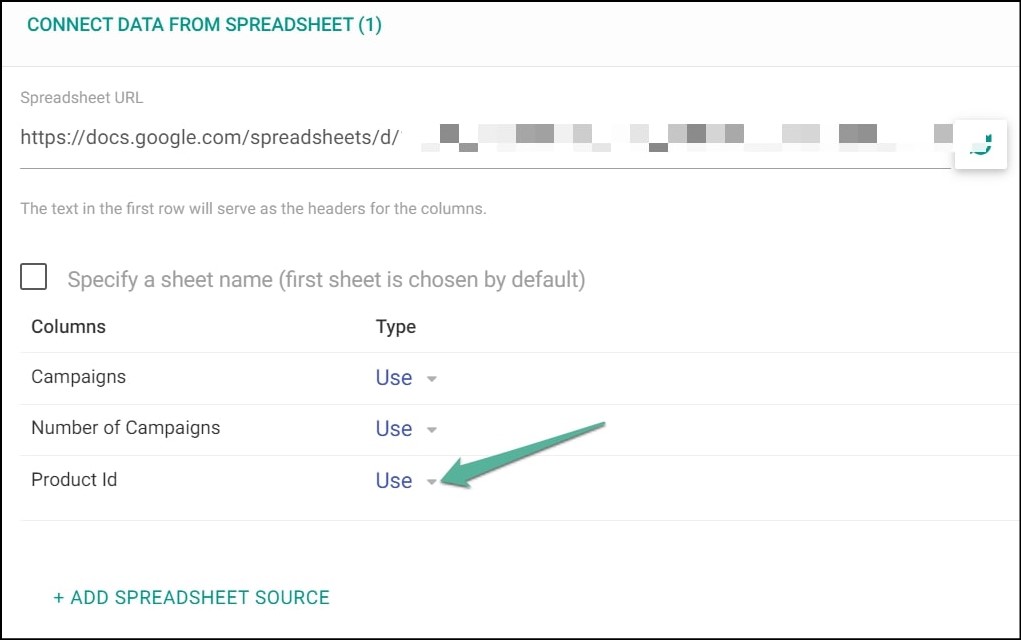
This attribute will help us report the products with the same IDs from the audit results.
In your first rule, you can create a condition in the form of “Item ID (aggregated by Account) in (ignore case) list (column from the Google Sheet)”:

Once this is ready, you are free to add more conditions in the rule with performance metrics at the product level, such as impressions, clicks, ROAS, cost, etc, and the thresholds you prefer (for example >= 0).
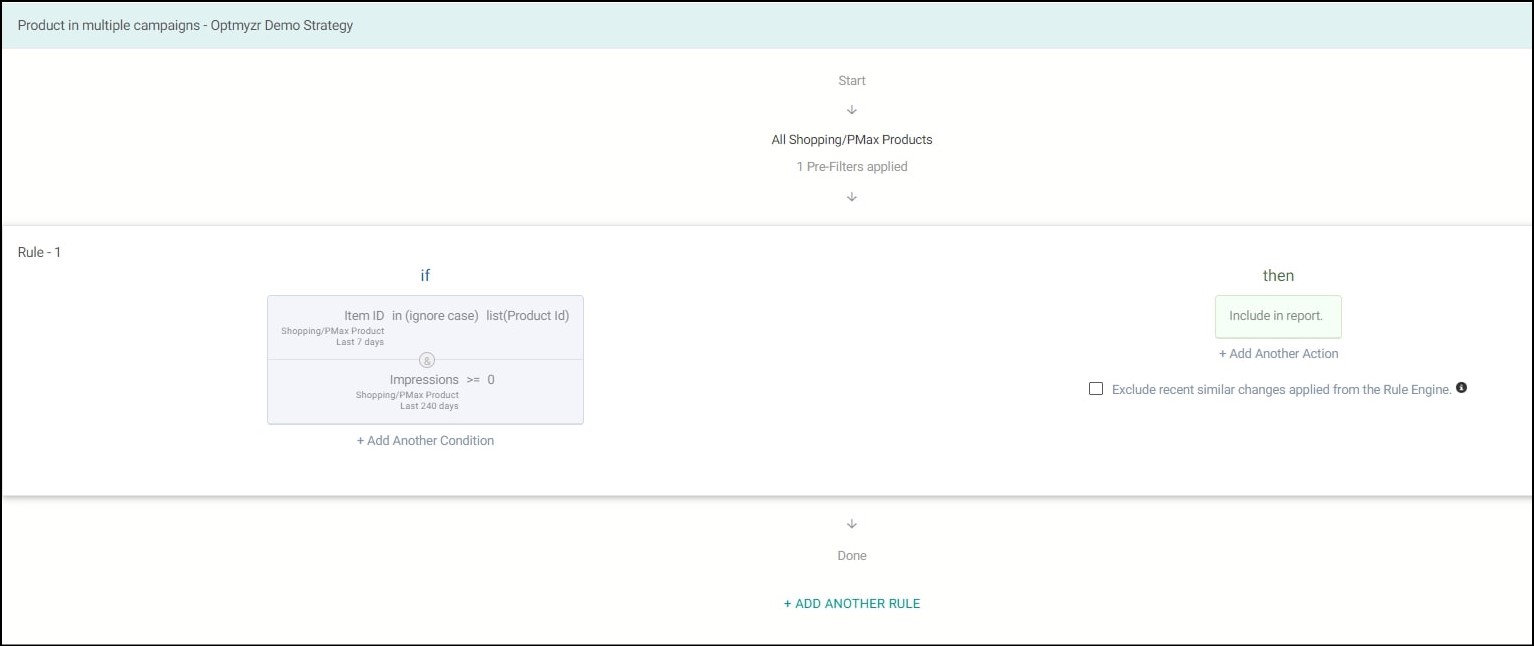
Something worth mentioning is that products with no impressions during the selected date range will be excluded from the analysis. Plus, it’s important to consider a date range similar to the audit to have consistency in the analysis.
Step 3: Compare the Products’ Performance Across the Campaigns.
Finally, on the View Suggestions page, you can visualize all the matching results.
Here we recommend clicking on the “Product Item ID” header so the sorting groups the same IDs in the list:
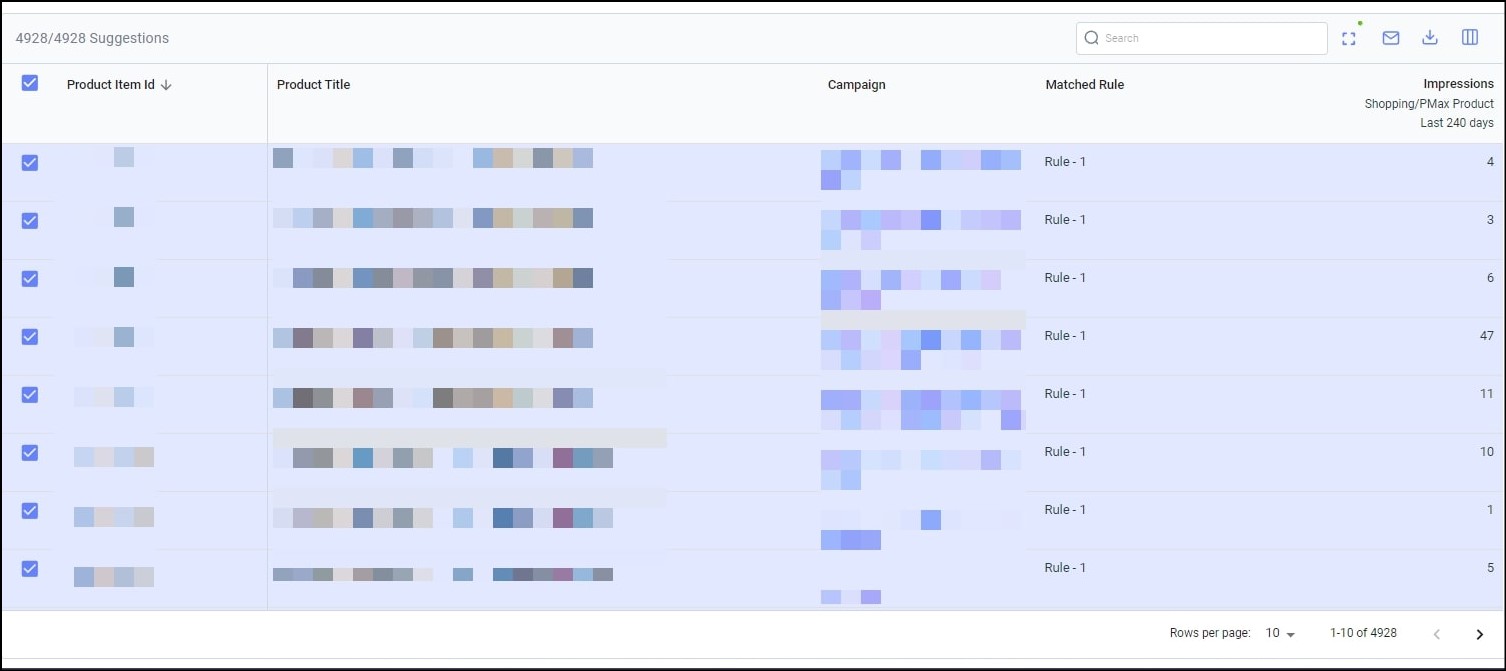
Based on this view you can easily identify in which campaigns the products performed better and then apply the adjustments or decisions you prefer.
So, those are 3 simple steps that’ll help you compare your products’ performance across your Standard Shopping and Performance Max campaigns.
If this looks like something you’re interested, go ahead and try it out in Rule Engine. And if you have any questions, or if you’d like us to have a look at your recipe before you start running it just email us at support@optmyzr.com – we’ll be glad to help you.











