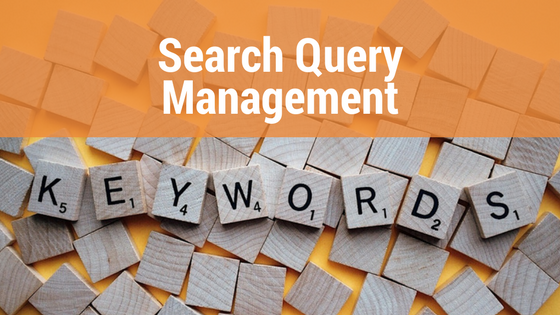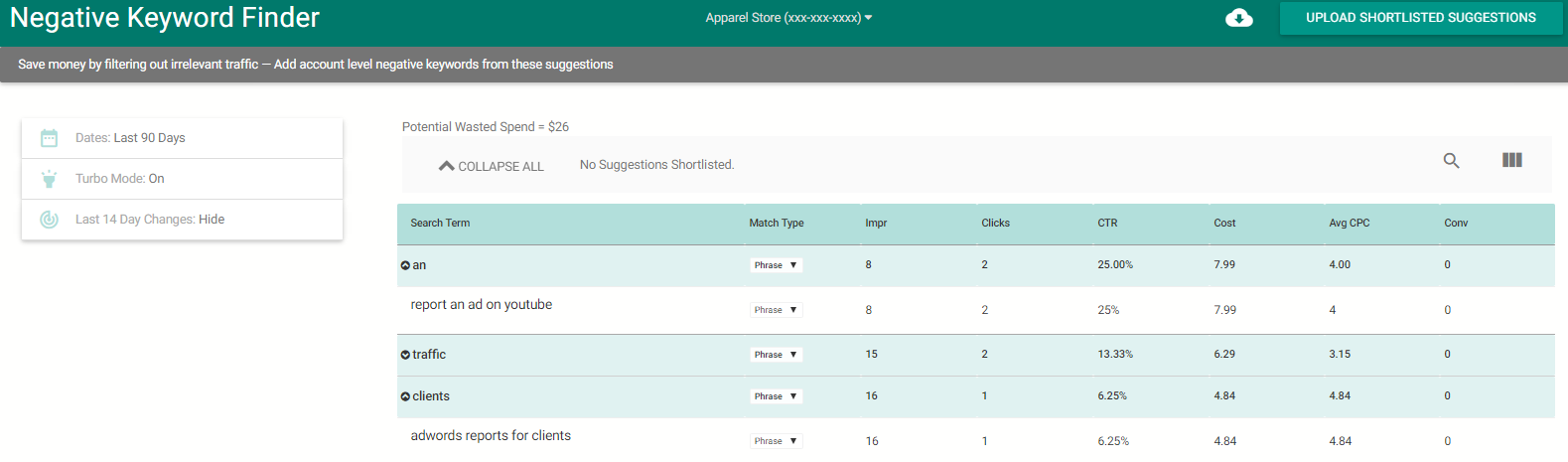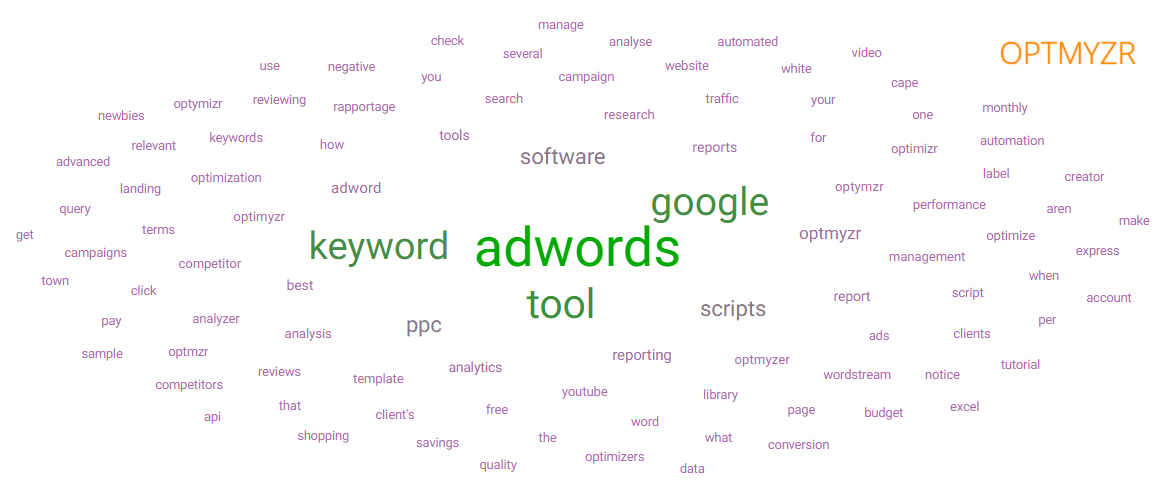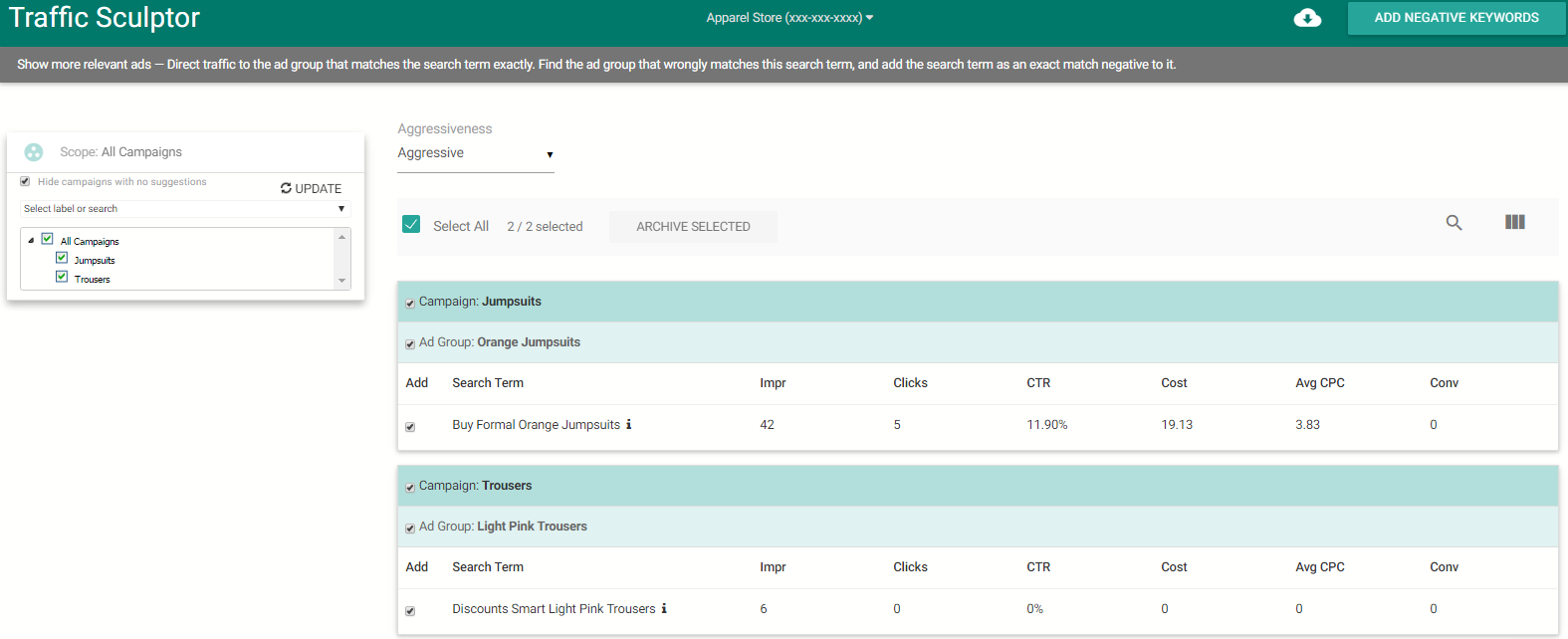It doesn’t matter how long you’ve been running search campaigns. One thing that never goes away is search query management. Your search query or search terms report will continue to require attention because the way people search is constantly changing. It is important to manage search queries because it directly impacts return on investment (ROI). When managing search queries the two basic things to keep in mind are making sure that your ads are showing up for the right search queries and conveying the right message.
Analyze search terms to find the good, bad and ugly
The Search Terms Report from AdWords is useful to understand what your customers are looking for, but it can take time to go through all the information and leverage the huge amount of data available. You need to filter the information and identify what is relevant to your ads and campaigns to separate search terms with high potential (to add them to your keyword list) from the ones that aren’t relevant to your business (to add them as negative keywords). Adding good search terms as keywords is the best way to ensure you will be bidding on the right keywords and won’t be spending money showing your ad to people who aren’t interested in it.
We have a couple of tools that can help you make the task much easier.
#1 Add relevant search terms as keywords – Keyword Lasso
One question that comes up often is – Why should I add search terms as keywords if my ad is already showing for them? The answer – To manage bids and to control the messaging. If you don’t want to spend time going through lots of queries, you can use the Keyword Lasso to focus specifically on converting or high performing search terms. This One-Click Optimization™ will help you save time by suggesting only search terms that have a good conversion rate or clickthrough rate (CTR), allowing you to add them as keywords in any match type with a single click. One of the most popular features of this optimization is the ability to create SKAGs (Single Keyword Ad Groups) that helps you upload multiple keywords in new ad groups in one go. You can read more about the SKAG feature here. Also, within the same tool, you can add queries that are irrelevant or not performing well as negatives at the ad group or campaign level.
#2 Remove irrelevant traffic by adding negatives – Negative Keyword Finder
With this optimization, you can quickly add negative keywords across your campaigns through shared negative lists. It finds words and phrases that may be irrelevant at the account level. It analyzes individual words that are part of search queries and are not performing well. It also shows you phrases that the individual words were part of in case you want to add them as negative phrase match. It also does a relevance analysis to determine if you intended to target those words before showing them in the list.
#3 Identify new trends – Search Terms Word Cloud
This analysis tool helps you find queries that are getting the most clicks or have the highest cost but with a different approach: by showing you individual words.
You can have several long tail search terms that individually have few clicks, but sometimes there is a word that frequently appears among them, and if you were to aggregate data for the queries that include this word you can identify trends. That is why the search terms word cloud displays individual words with a large aggregate volume at account or campaign level. After evaluating the single word, you can choose to add it to your keyword list or update your current ads with it. In other cases, if you find that it is irrelevant, you might want to add it as a negative keyword. It is also a great way to find new themes for ad groups. For example, if you’re a travel agency and you start seeing 2018 appearing often in the list, it means that people have started making travel plans for next year and it is a good idea to create ad groups to capture that traffic.
#4 Show the right ads – Traffic Sculptor
Sometimes, AdWords can show your ad even if it is not the match for the query because it prefers to broad or phrase match the query to a keyword with a higher rank. To prevent this from happening, this optimization finds search terms that are already present as keywords in your account but wrongly matched to other keywords. Then it recommends adding them as negatives (in other ad groups) to force Google to show the ad that was meant to show with the search term. This will guarantee that you are matching the most relevant ad to the query each time. You can read more about how the Traffic Sculptor works here.
Want to try these tools? Log in to your Optmyzr account or, start a 14-day free trial 🙂