Managing multiple ad accounts can feel like an endless to-do list—analyzing search terms, avoiding wasted spend, monitoring performance, and keeping track of audiences. And that’s just the start.
When the holiday season hits, the workload multiplies. The common solution? Automation Layering.
Our customers rely on the Rule Engine to handle this, but we know that with so many new features available, it can be tricky to unlock its full potential.
We analyzed several high-performing customer accounts to compile a list of innovative strategies they’ve used to boost performance. These customers are enterprise brands and agencies managing hundreds of accounts across industries (with a heavy focus on e-commerce PPC strategies).
We’ve also included setup instructions so you can build them for your own accounts.
Pro tip: Set your favorite strategies as Global ones by clicking on the “3-dot” menu—this allows you to create one template and apply it across multiple accounts without setting them up individually.
For example, apply a global budget management strategy across all your e-commerce accounts to save time during the holiday season. This will give you an extra layer of automation and save countless hours!

What is the Rule Engine?
For those new to the Rule Engine, here’s a quick overview: it combines the best of both worlds—control over your campaigns with automation working behind the scenes to keep everything running smoothly. It uses simple “If-This-Then-That” rules to monitor your campaigns, ad groups, keywords, and more, with minimal effort on your part.
If Google Ads’ automated rules feel too limiting and you want more control, the Rule Engine is the perfect tool. Need help getting started? Check out our resources below!
Here’s how you can navigate to the Rule Engine:
Manage & Optimize > Rule Engine > View & Create Strategies
To make things easier, we also offer pre-built strategy templates that you can add to your accounts and customize as needed.
And don’t forget, you can automate your strategies to save time. You can choose whether to let the system make changes for you or just notify you with suggestions for review.
Here’s what our Pro Plus $500K customer and Google Ads expert, Matthieu Tran-Van, had to say about the Rule Engine:
“Rule Engine is certainly one of the amazing sections of Optmyzr because it’s really like your dedicated, highly flexible, and scalable optimization hub where you can automate a lot of very valuable optimizations for your clients with infinite customizations.”
Matthieu saw a 28% revenue increase at the same ROAS through automated optimizations and saved 20 hours per client weekly using automated custom strategies. Here’s a video where he explains popular automations that save him time and prevent burnout:
Now, let’s dive into those innovative strategies!
Recommended Rule Engine Strategies for the Holiday Season
1. Find Products That Previously Converted
Rule Engine Scope: Shopping/PMax Products
This strategy helps you identify products that aren’t currently converting but performed well in the past. Set conditions to check how much they’ve cost and how many clicks they’ve received.
This generates a report of non-converting products that converted in the past. You can place these in performance-based campaigns and give them a budget boost to revive their performance if necessary.
Sample Conditions:
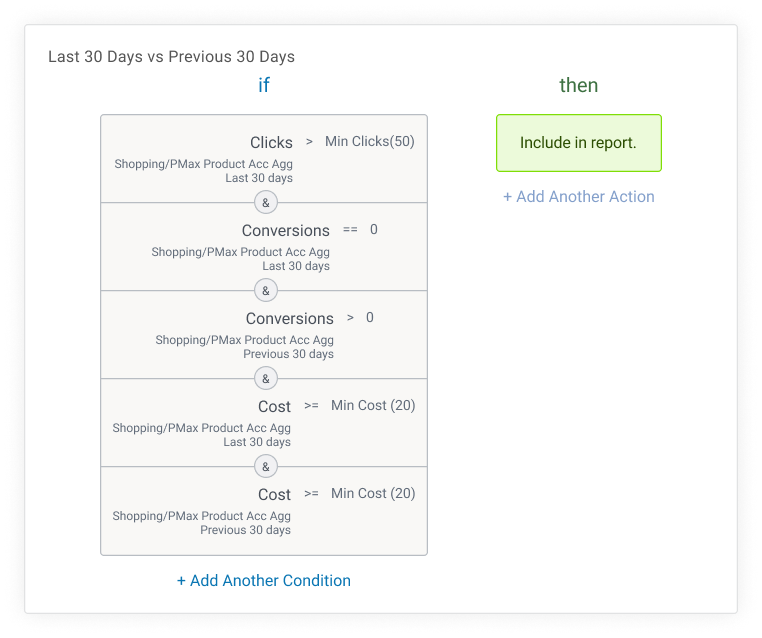
Recommendation: Duplicate this rule to compare product conversions across different time frames—e.g., last 30 days vs. last 90 days, or last quarter vs. previous quarter.
2. Monitor Ad Copy Relevance To Season
Rule Engine Scope: Ads
Ensure that your ad copy remains relevant to the current season. This strategy provides automated reports of RSAs and/or ETAs containing text related to holiday sales like Black Friday, Cyber Monday, or Valentine’s Day.
However, it’s important to note that you’ll need to manually adjust the trigger phrases (like “Black Friday”) for each season or event. The Rule Engine can’t automatically detect the time of year, so setting the right conditions is key for ensuring your ad copy aligns with the season.
Sample Conditions:

Recommendation: Duplicate this rule for each holiday season by swapping text (e.g., from “Black Friday” to “Valentine’s Day”). You can also add KPIs to evaluate performance and adjust low-performing ads to boost engagement.
3. Adjust ROAS/CPA Targets Based on the Weather
Rule Engine Scope: Campaigns
This strategy is especially useful because spending ad budget on weather-sensitive products like air conditioners during the US winter is unlikely to drive conversions. Conversely, snow boots will perform better in colder climates, so making weather-related adjustments can help you focus your spend where it matters most.
Set conditions to check the temperature and weather forecasts in your target locations and automatically modify ROAS/CPA targets based on these conditions.
Sample Conditions (if you’re selling winter equipment, for example):
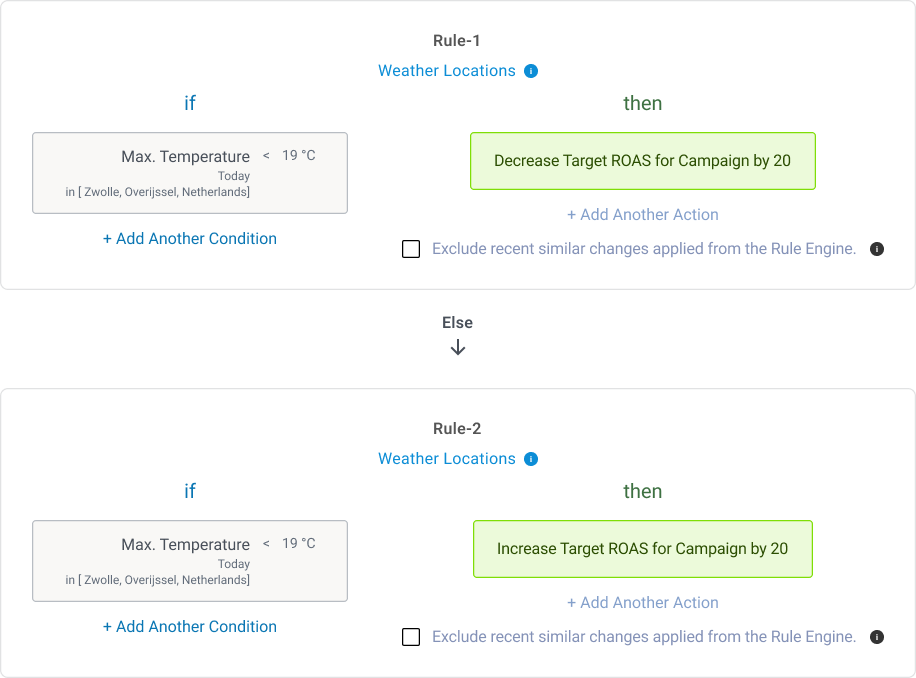
Recommendation: Set up similar conditions to adjust keyword bids, ad group bids, and campaign budgets, or generate reports based on weather data. If your goal is to change campaign statuses and/or location targeting alone based on weather conditions, try our Weather-Based Campaign Optimization tool!
4. Stay On Top Of Budgets
Rule Engine Scope: Budgets
Overspending is always a concern, especially during high-spend seasons. Set up a rule to pause campaigns when they exceed your budget by a certain percentage.
Sample Conditions:
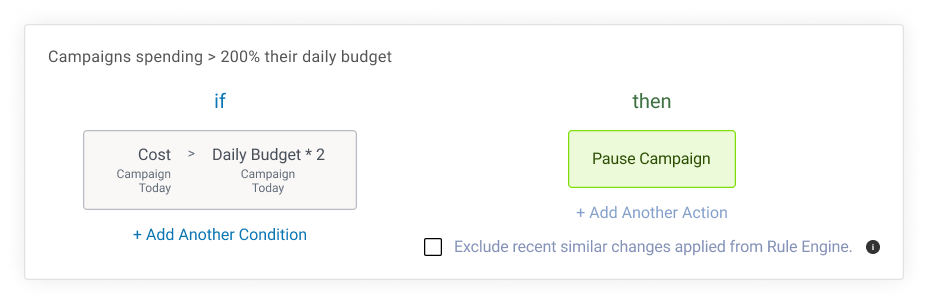
Recommendation: Add additional conditions to check if campaigns are converting or hitting your ROAS targets. You can also create reports for campaigns that exceed different spending thresholds, such as 150% of your daily budget, or check for underspending campaigns that could benefit from a budget boost.
If you prefer not to auto-pause, you can choose to receive daily reports or alerts instead by selecting the action “Include in Report”.
Now, how do you modify campaign budgets based on metrics like impression share (which are available at the campaign level only)? Since Google Ads treats campaigns and budgets as separate entities, you can’t directly create rules to adjust budgets using campaign-level metrics.
But there’s a workaround! Use a 2-strategy approach with the advanced “Key Value Pairs” feature in the Rule Engine:
- Step 1: Create a strategy at the Campaign scope to identify campaigns that meet your chosen conditions, like specific impression share levels. These campaigns will act as “Keys.”
- Step 2: Use those “Keys” in a second strategy at the Budget scope to update budgets for the identified campaigns.
For a clearer explanation, we’ve recorded a video based on a real use case from one of our customers. Check it out here:
5. Monitor Account Changes Made By Your Team
Rule Engine Scope: Change History
Tracking changes in large teams is tough, especially during busy seasons. This rule generates a report of all changes made, including the email addresses of those making the changes and when they were applied.
Why do this?
Having a regular report of all changes helps you identify what made a campaign shine during the last month or troubleshoot underperforming ones.
Sample Conditions:
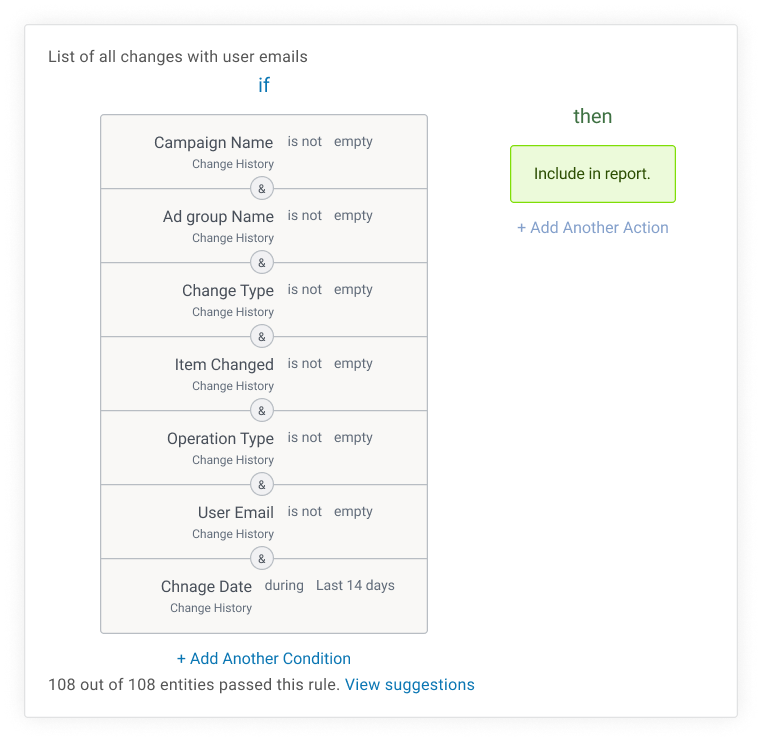
Recommendation: For large accounts, create separate rules for specific campaigns or team members by using conditions like “Campaign Name contains XYZ” or “User Email contains abc@example.com”. Pull these reports into a spreadsheet, using separate tabs for different accounts or team members.
6. Monitor Keyword Match Types
Rule Engine Scope: Keywords
Using this strategy ensures your keyword match types are correctly aligned with your campaign structure. This is crucial because keywords in the wrong match type groups can drastically affect your performance. Broad match types, for example, might bring in too many irrelevant searches if not carefully placed, and exact matches might restrict traffic if misused. This strategy flags such instances, helping you maintain a cleaner account structure.
Sample Conditions:
Recommendation: Apply this approach to monitor branded vs. non-branded keywords, ensuring they’re placed in the correct campaigns. Create conditions like “Campaign Name contains <Brand name>” & “Keyword does not contain <Brand name>” for this strategy.
Set These Strategies Up In Your Accounts Now
This list barely scratches the surface of what’s possible with the Rule Engine, but it’s a great starting point to take your optimizations to the next level and stay ahead of competitors this season.
Need help setting up these rules? Reach out to our Support team!
If you’re not an Optmyzr customer yet, start a 14-day free trial and explore how Rule Engine can supercharge your campaigns.
FAQs
1. What is the Rule Engine?
The Rule Engine is Optmyzr’s custom rule builder, allowing you to generate reports, perform optimizations, and set custom alerts using “If-This-Then-That” rules. You can also automate these rules to run at your preferred frequency, combining automation with control.
2. I don’t have access to Rule Engine automation. How can I get it?
If you’re on a free trial or legacy plan, Rule Engine automation might not be available. Contact Support to upgrade your plan.
3. What ad platforms does Rule Engine support?
You can use Rule Engine to optimize and analyze Google Ads, Microsoft Ads, Amazon Ads, and Facebook Ads.
4. Does the Rule Engine automation directly apply any changes to the ad platforms without my approval?
You can choose whether the system directly applies changes based on your rules or sends you email or Slack/MS Teams notifications with suggestions, allowing you to review and apply changes manually.








